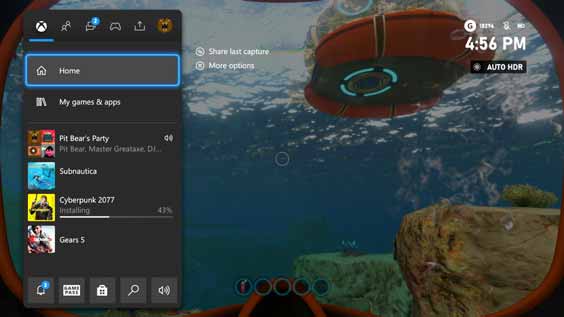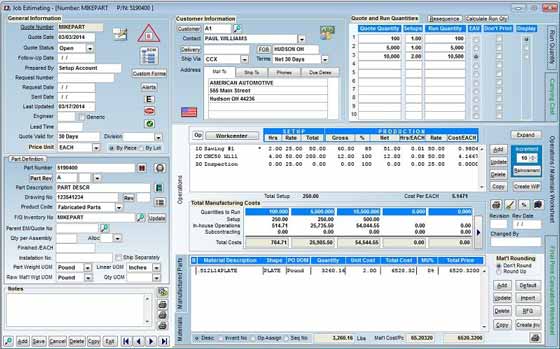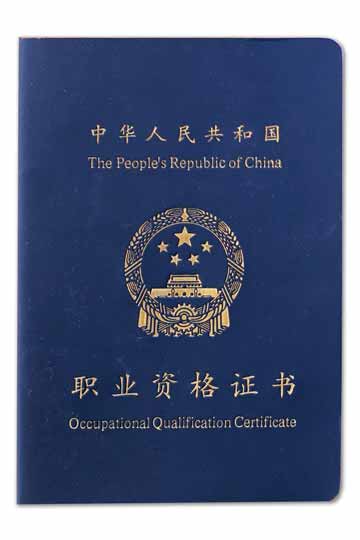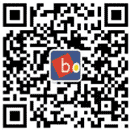翻译案例
翻译语种
联系我们
邮箱:liwei@bowwin.com
手机:+86-18565641179
电话:+86-755-8304 2538
地址:深圳市福田区彩田路彩虹新都彩霞阁23A
英文
中文
译
英文
说明:智能运动手表产品使用说明书中文翻译为多国语言,此为英文版。译文简单通俗,为一般产品使用说明书的英文翻译。
智能运动手表产品使用说明书
Intelligent Sports Watch Instructions
译者:佚名
智能运动手表
产品使用说明书
外观说明
充电示意图
严格按照下图所示操作:
1. 请使用产品配备的磁吸充电线对准手表背面的充电触点进行充电。
2. USB抽头插入USB适配器中(包装中不含适配器)。
3. 请勿使用输出电流超过2A的电源适配器充电,否则可能会损坏手表。
手表功能介绍
1. 开关机键:长按开关机键开机。
功能界面短按返回。
2. 时间主界面:
①支持上下、左右滑动切换功能。
②短按侧键亮屏或灭屏。
主界面:显示手表当前时间、日期、步数等信息;主界面长按可左右切换主表盘,点击触摸屏确认。 步数:显示手表当前运动的步数、运动距离及卡路里。
心率:滑动到此页面停留,自动开始测量当前实时动态心率数据,可连接APP设置实时监测及查看数据记录。 血压:滑动到此页面停留,自动开始测量当前血压数据,震动提示结果。连接APP可同步查看手表离线测量数据或在线测量。
血氧:滑动到此页面停留,自动开始测量当前血氧,震动提示结果。 锻炼:此页面点击图标,进入多功能运动模式,可根据相应的锻炼方式再次点击图标开始锻炼,右滑暂停或停止运动。
天气:显示当前城市的天气情况。此功能需要连接同步APP才能正常使用。且需要手机打开GPS, APP能获取定位权限功能及网络连接。 信息:手表可接收手机上的电话、短信、QQ、微信等通知提醒,可根据消息提醒提示设置并在APP上打开相应的推送项目开关,本页面可存储8条消息记录。(注意:此功能需要跟手机一直连接且APP能获取相应的权限)
秒表:点击图标进入功能,可点击开始计时、暂停或复位秒表。右滑退出。 査找:此页面长按图标,手机会发出相应的声音提示(除手机静音外)此功能需手表连接APP状态下。
设置:点击图标进入功能,左右切换可设置亮度调节、恢复出厂、关机及查看手表信息;下拉界面退出。
手表APP安装及连接说明
本产品为蓝牙产品,许多功能都需要连接配套的APP后才可以正常使用,如:手表时间、来电提醒、微信提醒等功能,都需要一直连接APP才能正常使用(安卓系统手机请勿在手机蓝牙里面与手表连接配对)。用手机扫描以下二维码选择适合手机系统的版本或进入各大应用市场下载并安装"XXX"。
设备链接
打开已下载的APP进行连接设置。手机蓝牙需保持打开状态,安卓用户请打开手机GPS定位,并且支持APP有读取手机定位权限。首次使用需要用邮箱注册账号、第三方登录或点击跳过使用游客登录,建议使用账号或者第三方登录以免影响使用体验功能。手表连接如下:
注意:安卓系统手机必须要允许APP获取权限及后台运行,否则会影响使用体验。
APP操作说明
1.进入APP首页,查看当前手表同步的数据。下拉首页可手动刷新同步数据点击【步数图标】可查看手表的运动数据及历史记录。点击左上角天气图标可获取查看当地天气情况,或手动输入城市名称进行定位获取天气。
2.点击心率、血压、睡眠记录模块,可查看全天心率记录(需开启自动心率监测)、血压测量记录及昨日睡眠记录及分析。点击右上日历图标可查看历史记录。
3.运动界面可根据自己的喜好添加常用运动,点击开始运动后可切换查看运动状态及运动轨迹(需带上手机一起运动,手机开启GPS),点击暂停或者长按结束停止运动。
4.点击“设备”、 “我的”页面,可分别设置手表表盘、心率监测、APP提醒、更多提醒里摇一摇拍照等功能;我的页面可设置个人信息、运动目标等。
常见问题解答
1. 在APP里搜索不到手表?
答:A.因为手表蓝牙广播时没有被手机搜索到,手表蓝牙会休眠,请关闭手表和手机蓝牙,约1分后再重新搜索连接。
B.手机必须打开手机GPS定位,安卓手机设置里必须允许APP获取定位权限。
2. 手表收不到提醒?
答:首次使用APP时,在"设备〃页面点击"APP提醒〃会自动弹出消息提醒通知权限,请选择XXX允许读取。再次点击辅助功能开启XXX消息通知,且APP开启相应的第三方提醒通知。
3.已开启提醒功能为什么没有收到提醒?
答:如果已开启信息通知和相应的通知权限,要保持手机蓝牙开启并且要跟手表一直连接。如:微信、QQ在没有在其他的客户端登录,有信息来时手机要有消息弹窗时手表才会有信息提醒功能。安卓手机必须允许APP在后台运行并设置白名单。
Intelligent Sports Watch
Instructions
Description of Appearance
Schematic Diagram of Charging
Operate strictly according to the following figure:
1. Charge the product by aligning the magnetic charging cable supplied with the product to the charging contact on the back of the watch.
2. Insert the USB plug into the USB adapter. (No adapters are included in the package.)
3. Never use a power adapter with the output current exceeding 2A for charging, otherwise, the watch may be damaged.
Function Introduction
1. On/Off key: Long press the On/Off key to power on the device.
On the function interface, press the key to return to the previous menu.
2. Main Time Interface:
① Slide the screen up/down or left/right to switch between functions.
② Press the side key to brighten or darken the screen.
Main Interface: Displaying the current time, date, step count, etc. on the watch. On the main interface, long press to switch between the left and right main dials and click the touch screen to confirm. Step Count: Displaying the step count, movement distance and calorie of the current sport on the watch.
Heart Rate: Slide to this page, and measurement of the current real-time dynamic heart rate will begin automatically. The App can be connected to set real-time monitoring and view the data records. Blood Pressure: Slide to this page, and measurement of the current blood pressure will begin automatically. You will be prompted of the result with vibration. Connect the App to view the offline measurement data or online measurement of the watch.
Blood Oxygen: Slide to this page, and measurement of the current blood oxygen will begin automatically. You will be prompted of the result with vibration. Exercises: On this page, click the icon to enter the multifunctional sports mode. You can click the icon again to begin to do exercises according to the corresponding way of exercising. Slide the screen right to suspend or stop the sport.
Weather: Displaying the weather conditions in the current city. This function can be used normally only after the device has been connected to and synchronized with the App. In addition, the mobile phone GPS should have been turned on and the App can obtain the positioning authority and network connection. Message: The watch can receive the alerts and notifications of calls, SMS, QQ, WeChat, etc. on the mobile phone. You can set the watch according to the alerts and notifications and turn on the corresponding pushing item switch in the App. This page can store up to 8 messages. (Note: To use this function, the watch needs to be connected to the mobile phone at all times and the App can obtain the corresponding authority.)
Stopwatch: Click the icon to enter the function. Click “Start”, “Suspend” or “Reset”. Slide the screen right to quit. Find: On this page, long press the icon, and the mobile phone will issue the corresponding audible cue (except when the mobile phone has been muted). To use this function, the watch needs to be connected to the App.
Setup: Click the icon to enter the function. Slide the screen left/right to switch between the settings, including Brightness Adjustment, Factory Default, Power Off, and View Watch Information. Slide the screen down to quit.
Installation and Connection of Watch App
This product is a Bluetooth product. Many functions can be used normally only after the supporting App has been connected. For example, Watch Time, Call Reminder, WeChat Reminder, etc. can be used normally only when the App is connected at all times. (For a mobile phone using Android operating system, never connect or pair the watch in the Bluetooth on the mobile phone.) Scan the following QR code with the mobile phone and select a version suitable for its operating system or enter a major App marketplace to download and install "XXX".
Device Linking
Turn on the downloaded App to set the connection. The Bluetooth on the mobile phone needs to be on. Android phone users should turn on the GPS positioning function on the mobile phone and support the App to have the authority to read mobile phone positioning. To use the device for the first time, you need to register an account with an email address, use a third-party sign-on system or click Skip to log in as visitor. The use of an account number or third-party sign-on system is recommended to avoid impacting the use experience. The watch is connected as follows:
Note: A mobile phone using Android operating system must allow the App to obtain the authority and run in the background, otherwise, the use experience may be impacted.
App Operating Instructions
1. Enter the homepage of the App and view the current synchronized data of the watch. Slide the screen down to refresh the synchronized data manually. Click the [Step Count Icon] to view the sports data and history on the watch. Click the weather icon on the top left corner to obtain and view the local weather conditions or enter a city name manually to position and obtain weather.
2. Click the Heart Rate, Blood Pressure and Sleep Record modules to view the heart rate record of the whole day (the automatic heart rate monitoring function needs to be enabled), blood pressure measurement record, and yesterday’s sleep record and analysis. Click the calendar icon on the top right corner to view the history.
3. On the Sports interface, you can add your preferred frequently used sports. Click “Start Exercise” to switch and view the state of motion and motion trail. (You need to carry the mobile phone when exercising and the GPS on the mobile phone needs to be enabled.) Click “Pause” or long press “End” to stop the sport.
4. Click the “Device” and “My” pages to set the Watch Dial, Heart Rate Monitoring, App Reminder, “Shake to Take Pictures” in More Reminders, etc. respectively. On the “My” page, you can set Personal Information, Exercise Goal, etc.
FAQs
1. Why the watch cannot be searched in the App
A: a. When the Bluetooth on the watch is not searched by the mobile phone during Bluetooth broadcast, the Bluetooth on the watch will sleep. Please turn off the Bluetooth on the watch and that on the mobile phone and search and connect the Bluetooth again about one minute later.
b. The GPS positioning function on the mobile phone must be turned on. In “Setup” on the mobile phone using Android operating system, be sure to allow the App to obtain the positioning authority.
2. Why the watch cannot receive reminders
A: To use the App for the first time, on the “Device” page, click "App Reminder” and the message reminder notification authority will pop up automatically. Please select “XXX” to allow reading. Click the auxiliary function again to enable the XXX message notification function and, in the App, enable the corresponding third party reminder notification function.
3. Why no reminders are received after the reminder function has been enabled
A: If the message notification function and the corresponding notification authority have been enabled, the Bluetooth on the mobile phone should be kept on and connected to the watch at all times. For example, only when WeChat or QQ has not been logged in on other clients will the message reminder function on the watch be available when any message pops up on the mobile phone. A mobile phone using Android operating system must allow the App to run in the background and set white lists.
- 上一篇:Without you 没有你
- 下一篇:智能手机控制功能说明书-中文及英文版
文化与资讯
-
2022-10-26选择北京翻译公司要注意哪些问题?
-
2021-06-22陪同翻译有哪些注意事项?
-
2021-01-20爱丽丝·门罗:不是“蛮译”是“慢译”
-
2021-01-18翻译公司:只是翻译惹的祸
-
2021-01-03常用网上资源
-
2021-01-03英伦印迹:看我这样享受恬淡留学生活
翻译服务